Magento
To install the lead pixel into your Magento site, copy your code snippet and follow these steps:
Using these steps will include the pixel in nearly every page, you may follow these steps depending on your Magento version:
Magento 1.x:Go to System > Configuration > General > Design > HTML Head
Change the scope via Current Configuration Scope selector located on top-left of the page.
Put your pixel in Miscellaneous Scripts and Save Config.
Magento 2.0.x: Go to Admin > Stores > Configuration > General > Design > HTML Head
Change the scope via Store View selector located on top-left of the page.
Put your pixel in Miscellaneous Scripts and Save Config.
Magento 2.1.x/2.2.x:
Go to Admin > Content > Design > Configuration Tab.
Click Edit link next to scope you want to put your JavaScript.
In Other Settings tab, click on HTML Head.
Put your pixel in Scripts and Style Sheets and Save Config.
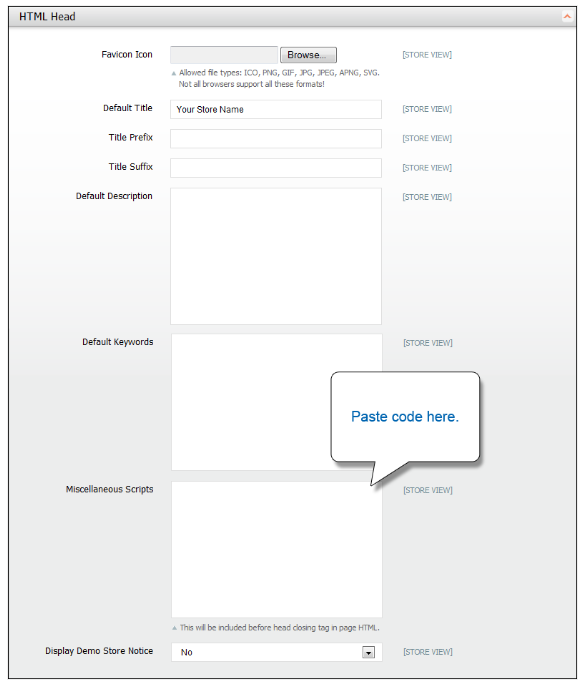
Last updated