How to add a datasets
How to add a dataset (website) to your account
Add extra datasets
Add extra datasets to your LeadBoxer account at no extra charge. In other words, add as many datasets ays need to your account for the same low price.
Login and go to your profile dropdown, you should see a menu-item called Datasets, this is where you can add one or more datasets.
Set permissions Assign access rights for the users that need access. See this tutorial on How to add new users.
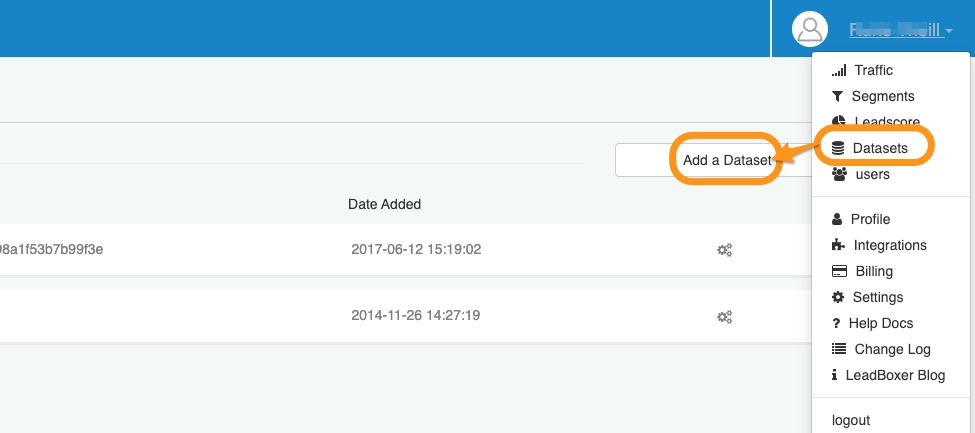
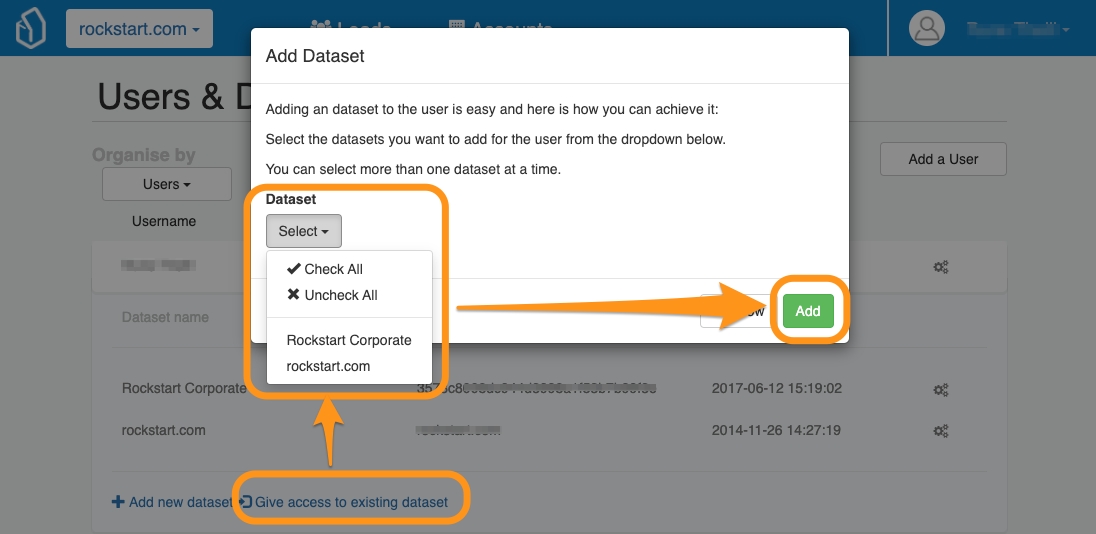
3. Install pixel Finally you need to get the new lead pixel /tracking code for the new dataset.
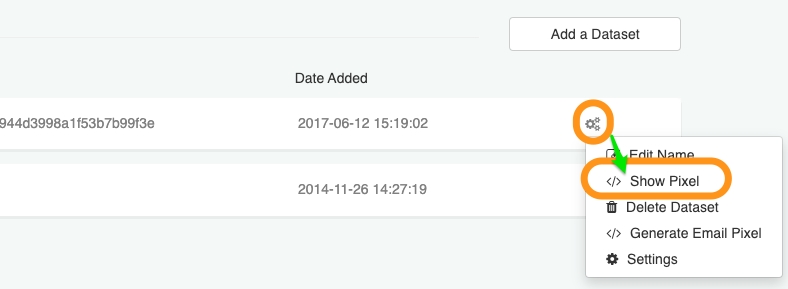
For instructions on Installing the pixel, please the LeadBoxer getting started guide
Once the code is in place, you will begin collecting data immediately. You can switch datasets using the dropdown in the top navigation.
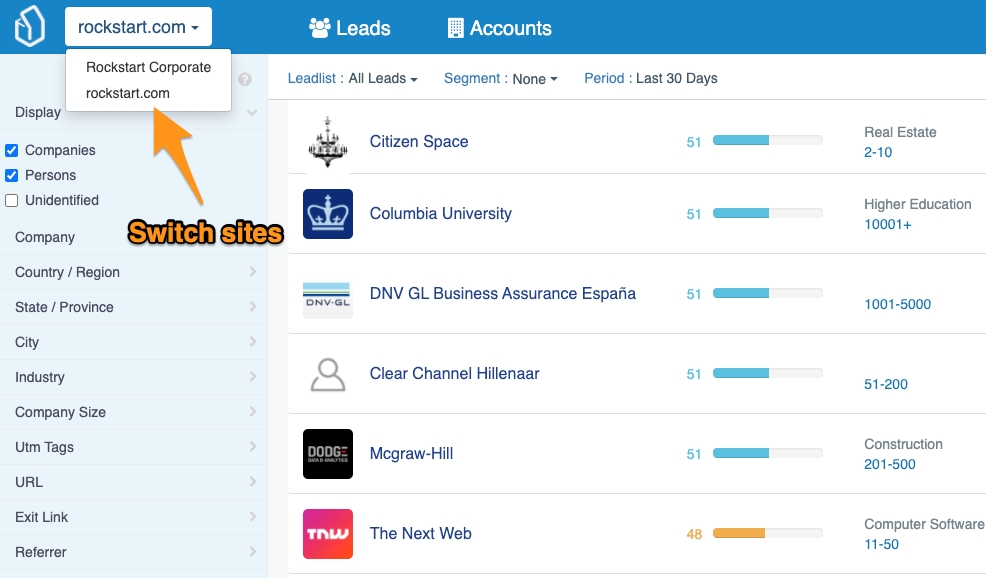
Tip: You can also get instructions from the main page
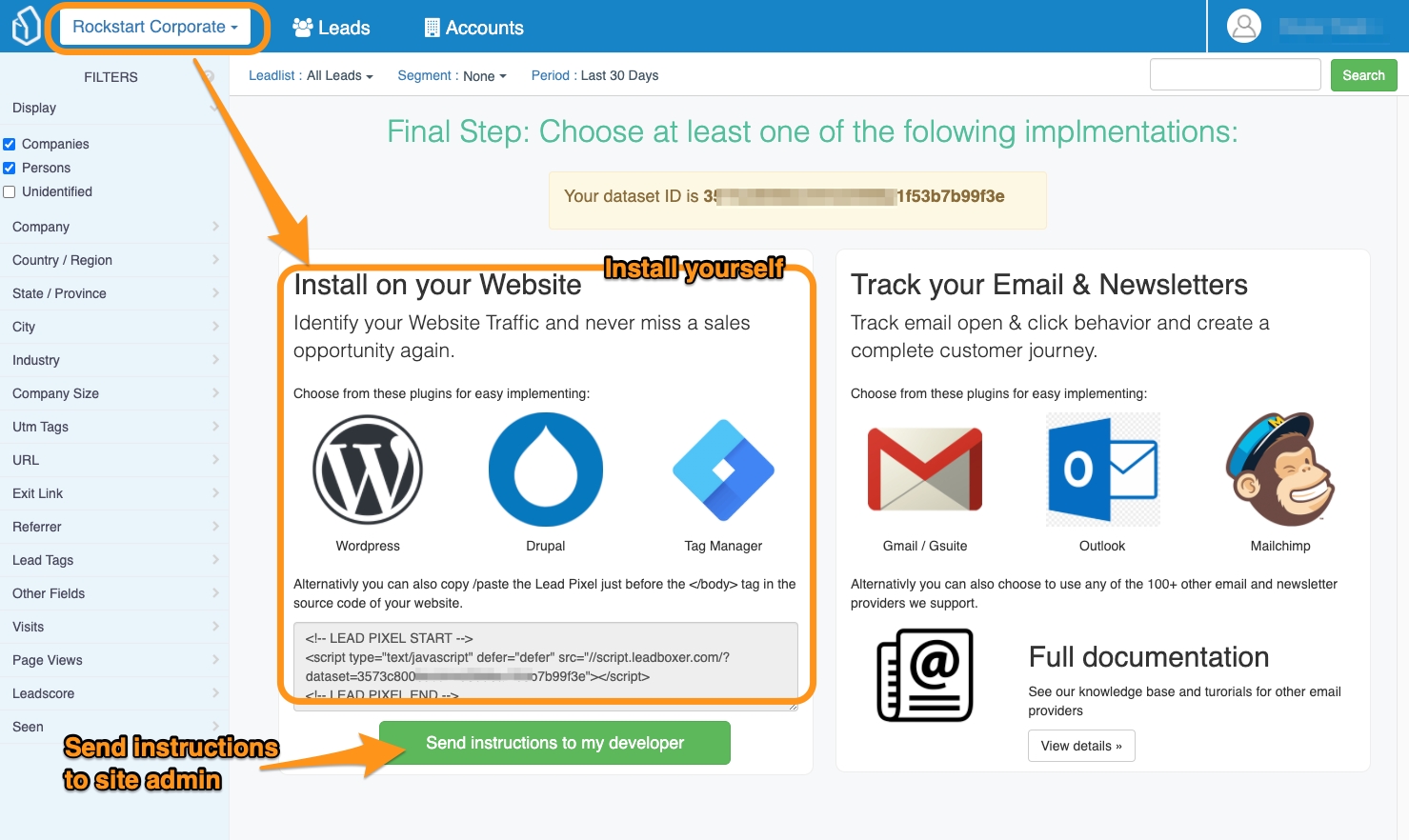
Last updated