Whatagraph
Create rich dashboard visualisations of LeadBoxer data with Whatagraph
Note: you need access to the Whatagraph Custom API Connection feature in order to use our integration.
Getting Started.
Before you start, think about the data you want to visualize.
Create a segment and use the filters to narrow down the audience you want to graph out. For example everyone that downloaded a white-paper.
Login to Whatagraph as Admin, go to your sources page and select Custom API source and click New account.

Give the source a name, and when you click 'add account' you will be provided with an API key, copy this key
Switch to LeadBoxer and login as admin, go to the integrations page and select Whatagraph
Add a New Integration and fill out the steps in the form

Make sure the integration is enabled and Save
Wait 24 hours and you should see yesterday's data in Whatagraph when you use this new source.
You can add multiple sources per dataset, and visualise journeys etc.
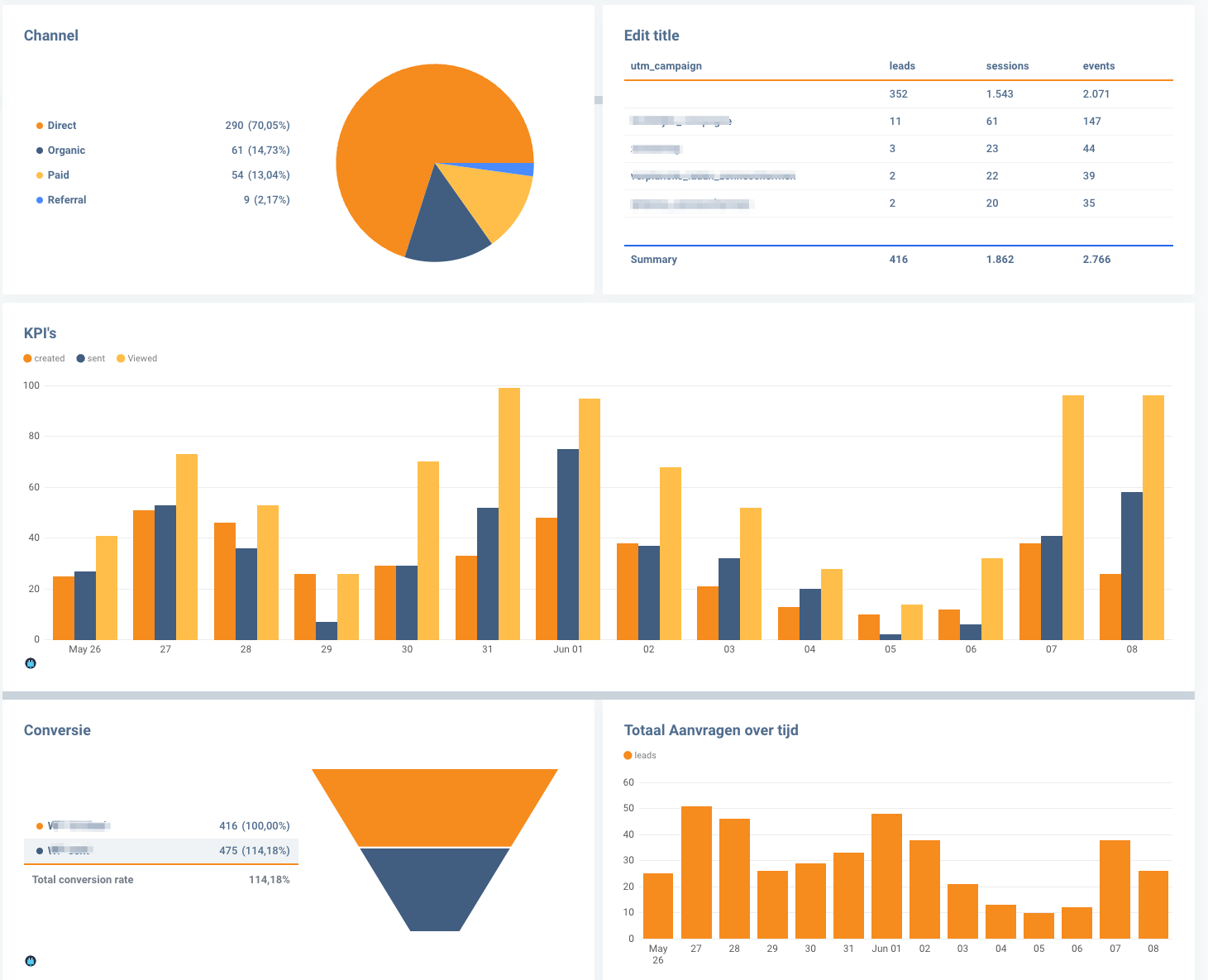
For more details see:
https://help.whatagraph.com/en/articles/6223915-how-to-work-with-whatagraph-api
Last updated

