G Suite email tracking
We offer a gmail add-in to track emails sent from gmail
Prefer to use the G Suite version of our email tracking solution? Then install our G Suite email tracking app
How to install the Email tracking App for G Suite
Choose between a domain install (for all users in your G Suite account) OR an Individual Install.
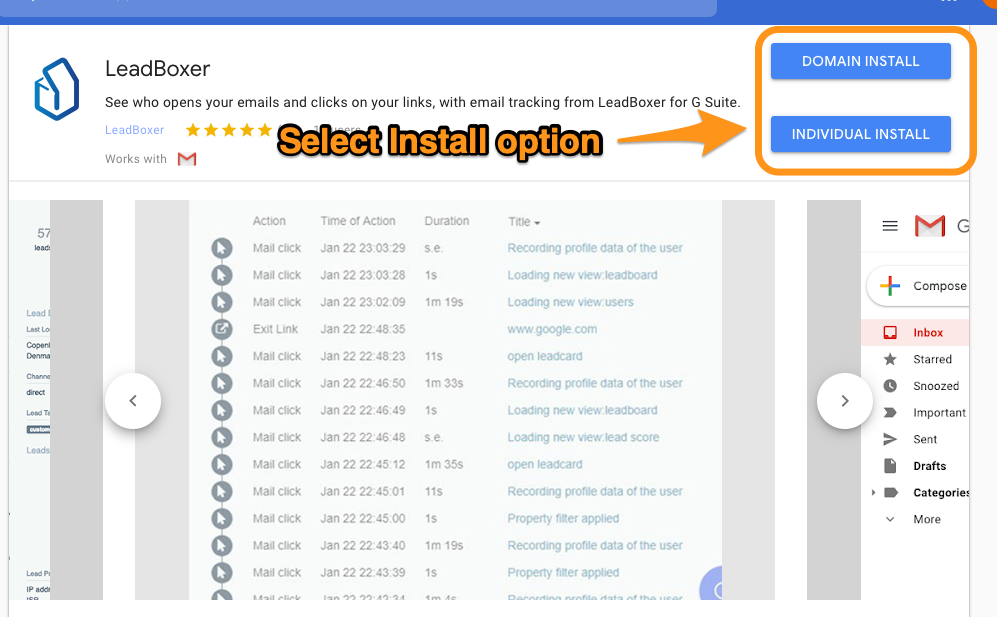
Give the LeadBoxer plugin access to track the emails
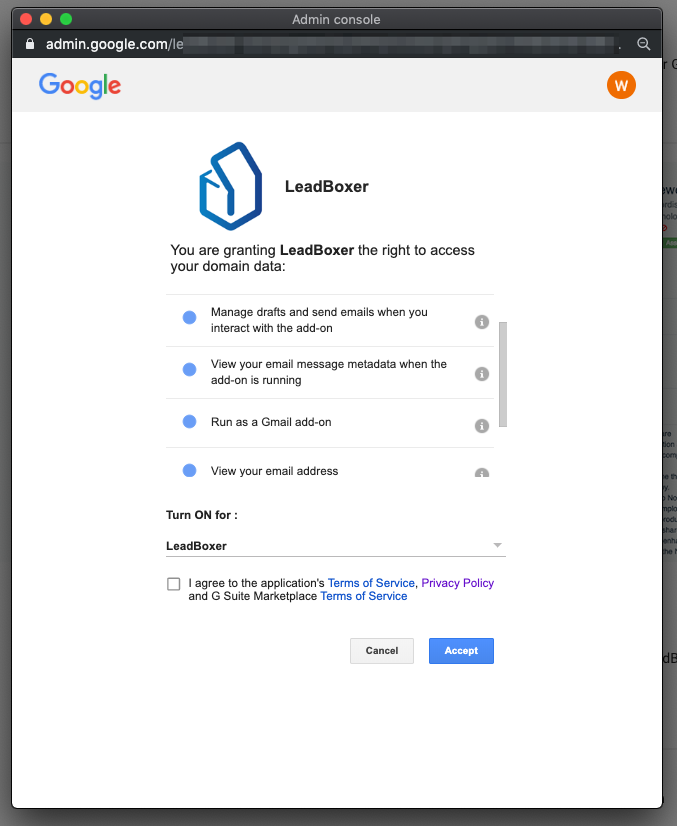
Once Installed, go to your G Suite Gmail page and locate the LeadBoxer icon
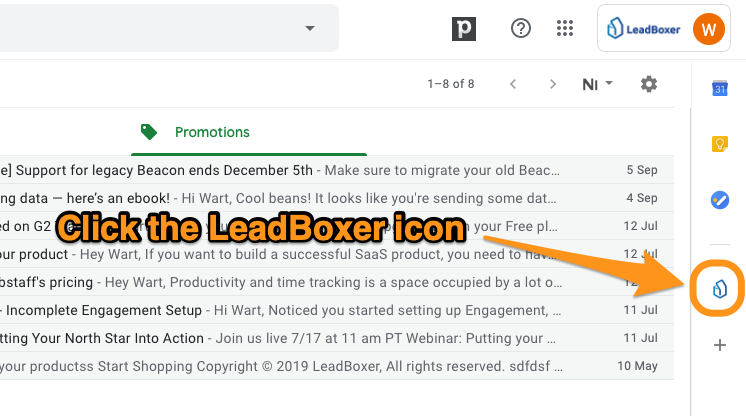
Before you can use the app, you will need to configure the dataset ID.
To do so, select any email in your account to display the LeadBoxer panel contents
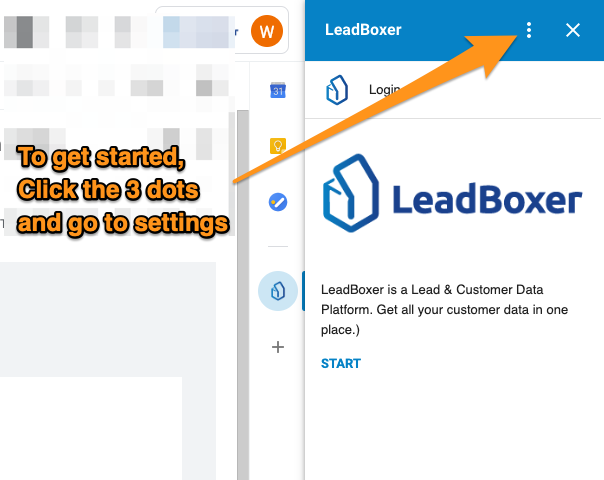
In Settings, add your dataset ID (you can find this in your datasets overview here.)
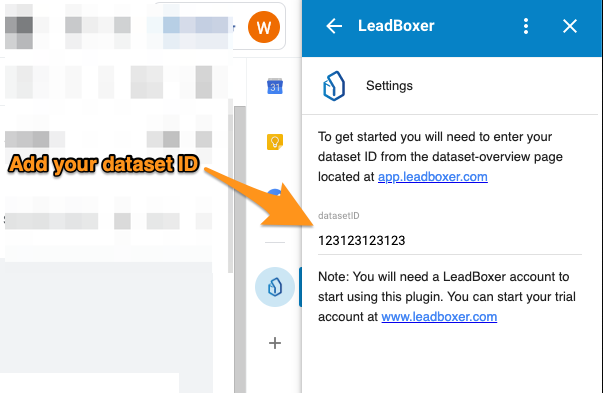
Close the panel (click the X)
Now lets start using the plugin, by composing an email and add some tracking:
Click the Compose window, draft your email and click the LeadBoxer icon
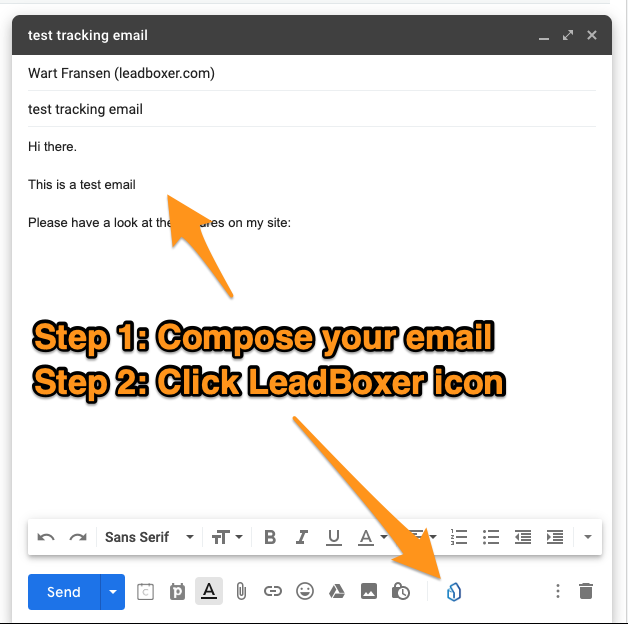
In this screen you need to provide a name/ subject/ campaign so we can identify the email recipient in LeadBoxer
You can also optionally add a link that we will track automatically
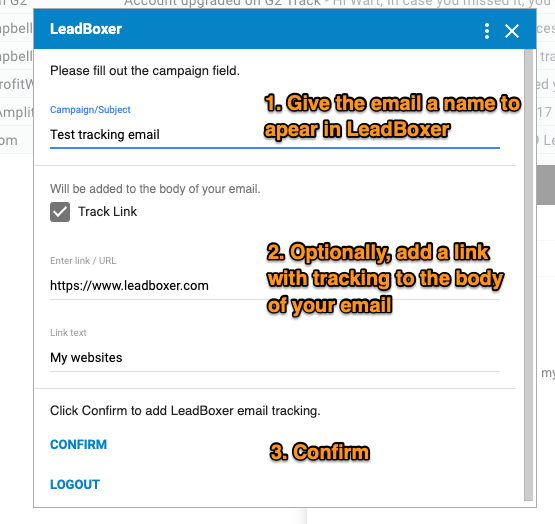
Note: the LeadBoxer website tracking pixel needs to be installed on the domain where the links lead.
That's it, now send the email and all Recipient activity will start showing in your LeadBoer account
Happy tracking!
Still need help? Contact Us Contact Us
Last updated on December 1, 2020
Last updated