LinkedIn job titles search
Finding you target profiles of leads based on role or title
Users can now set target job titles, allowing for more streamlined way of finding individuals through the use of role / title search on LinkedIn
Step 1: Set Target Job Title/Role
Go to your profile, scroll to the bottom of the page and find the LinkedIn Job Title field and enter the titles/roles/job description of the people you are targeting. You can use tab or enter to add multiple entries. Don't forget to save.
NOTE: this option has MOVED and can now be found under Settings in the drop-down menu.
Step 2: Click deep-link to linkedIn and see the results
Find the lead you are interested in and scroll down in the lead details section and click the LinkedIn icon next to the number of employees or company size.
This will take you directly to LinkedIn and search for the persons with those keywords in their roles within that company, Saving you the time and effort to manually find these people yourself
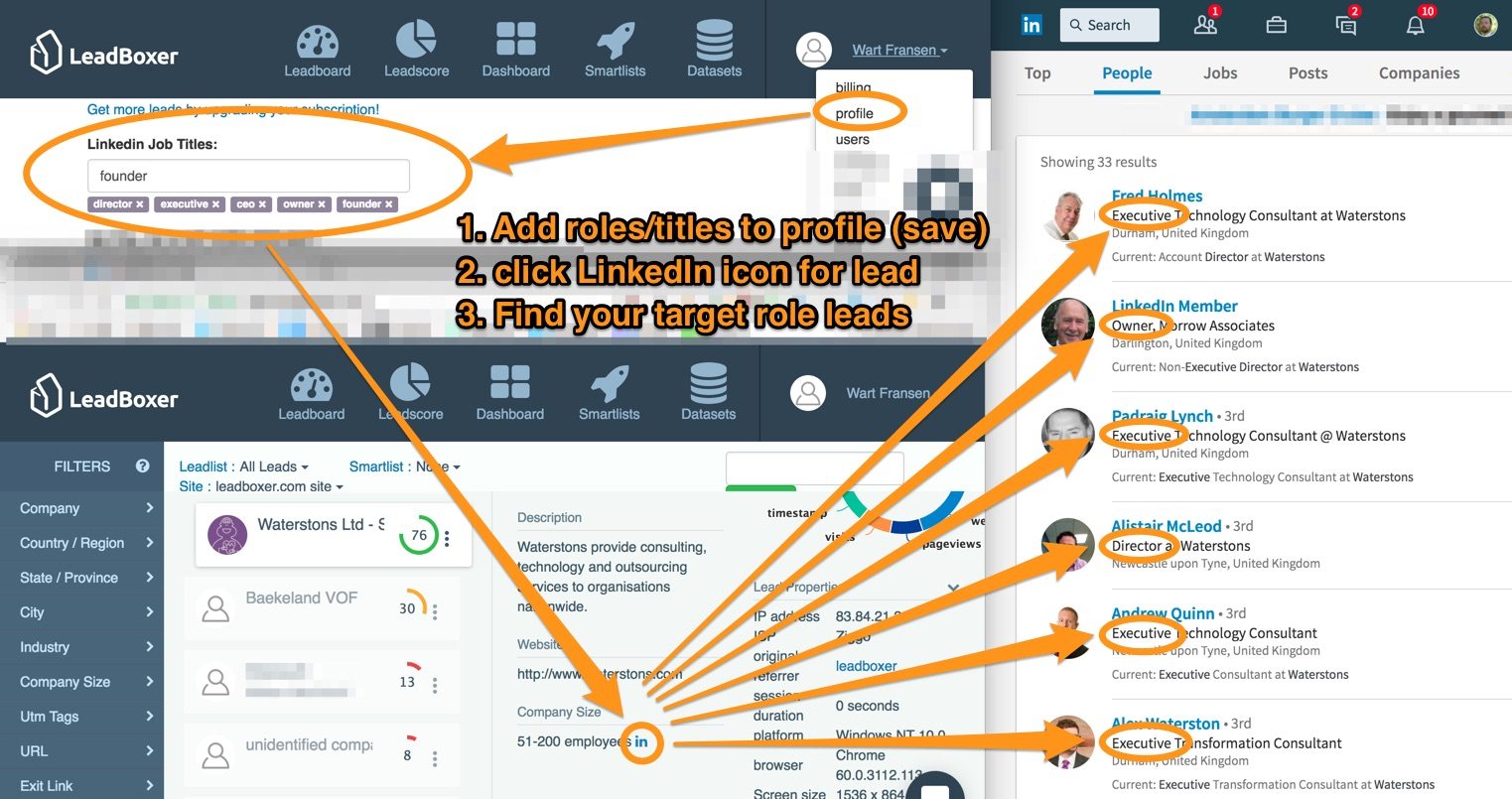
Last updated