Gmail Email tracking
LeadBoxer for Gmail
This extension will add the option to activate email tracking for personalized emails sent to individuals through the Gmail web interface. Two immediate results:
The recipients will be added as leads or customers to your account
Their email opens and clicks will be merged together
Main Benefits: see who opens your emails, who clicks on which links, and which pages they then browse on your site.
How to use this extension
Create your free trial account first.
Follow these steps to Install, Configure and Get Started.
Step 1: Add the extension
From you Chrome desktop browser, go to the Chrome webstore page for the LeadBoxer for Gmail extension and click the Add to Chrome button. Chrome will ask for a confirmation and permissions to send /share data to our servers from Gmail:
Click Add extension to continue.
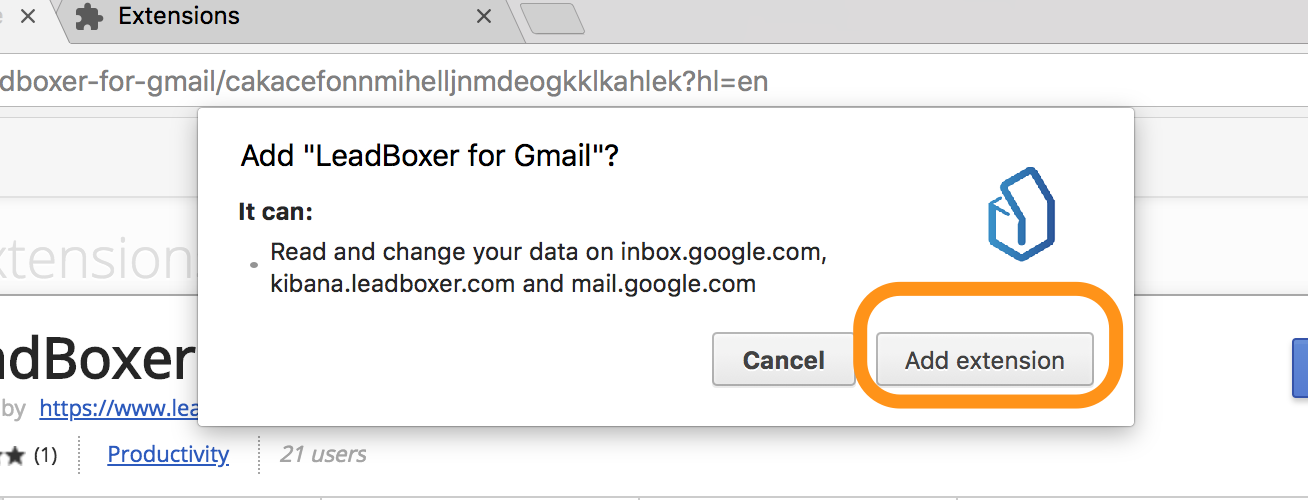
Once installed, this message will appear. Proceed and click the LeadBoxer icon for the configuration popup
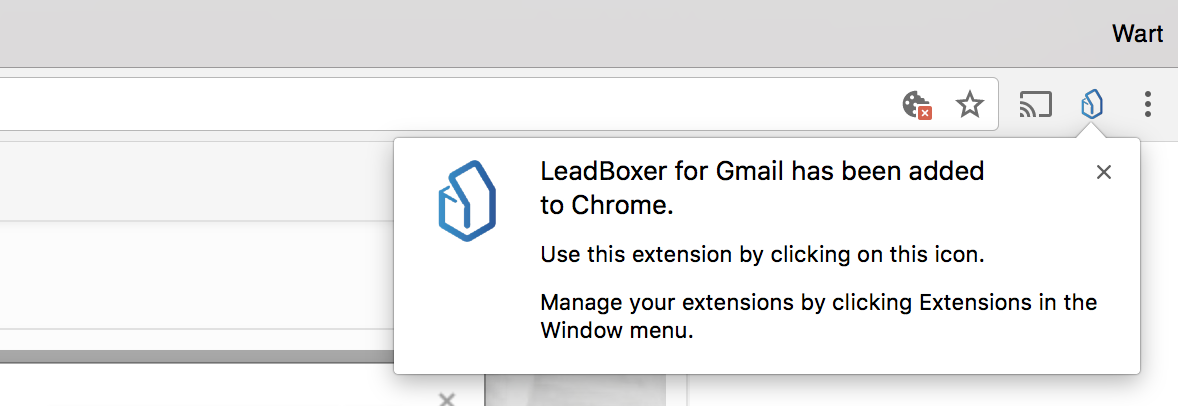
Step 2: Configure the extension
Configuration is easy.
Log into your LeadBoxer account (as admin) and go to the Datasets section.
Find the dataset for which you want your email tracking events to be registered
Copy the Dataset ID from the list

Paste this ID into the Dataset ID configuration field. Don't forget to press Save and Enable.
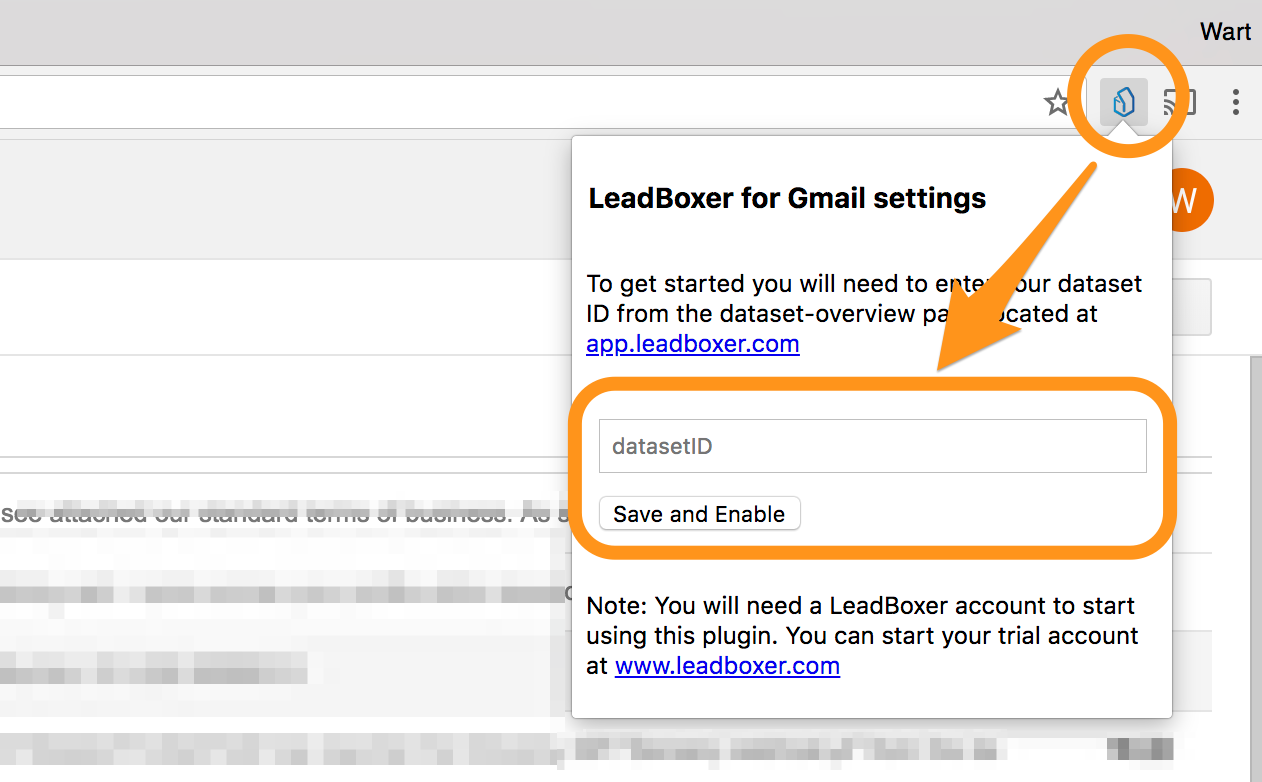
Track your first email
Now load the Gmail interface and hit the compose button. The default compose window will appear and display a new button in the bottom area:
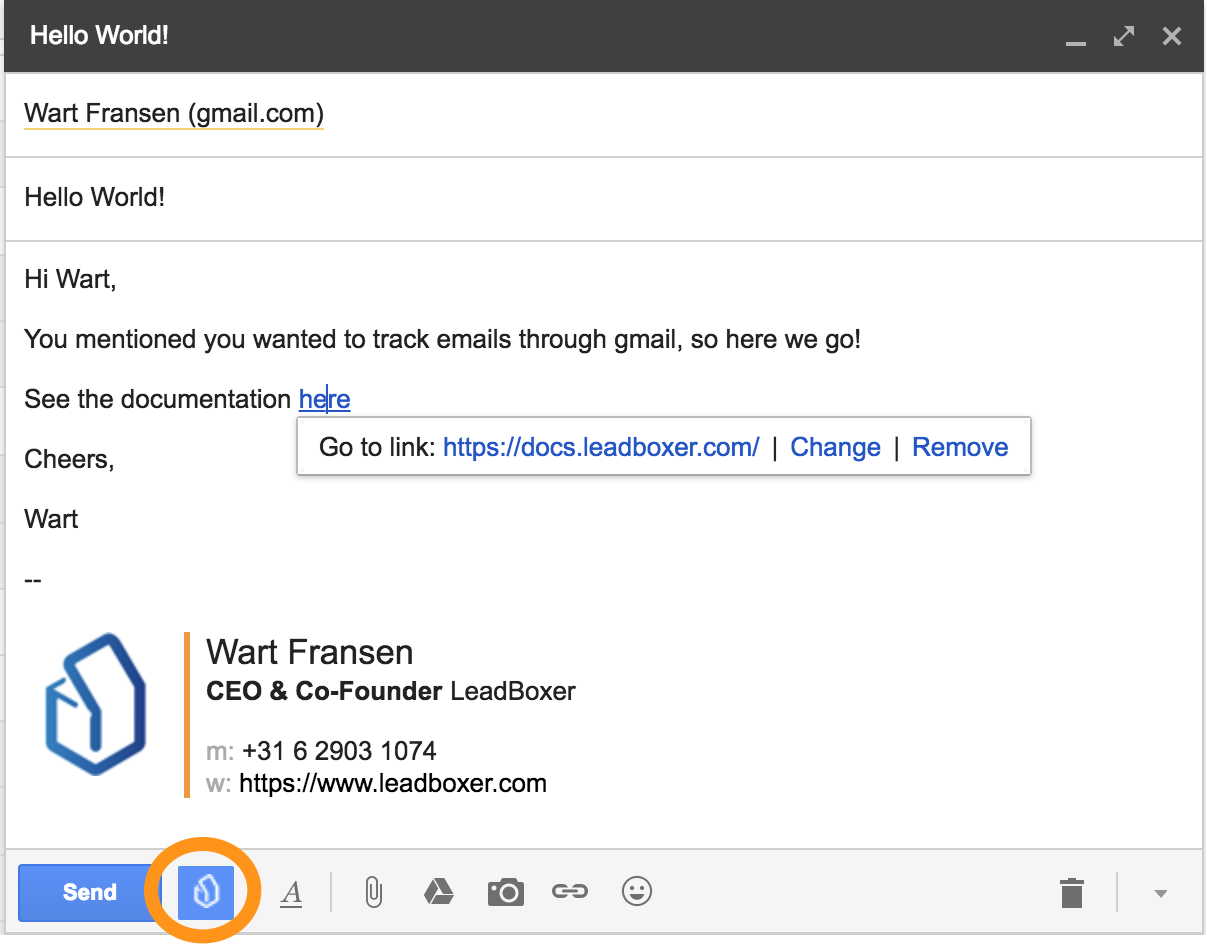
Click the LeadBoxer icon to enable (blue) or disable (grey) the extension
Continue composing your email and optionally add links to your website ( recommended)
When you hit send, the extension will:
Add a tracking pixel to the email in order to track the email opens
Add additional parameters to the links already present in your email
Once the recipient opens the mail and (optionally) clicks the link, it will appear in your LeadBoard like this:
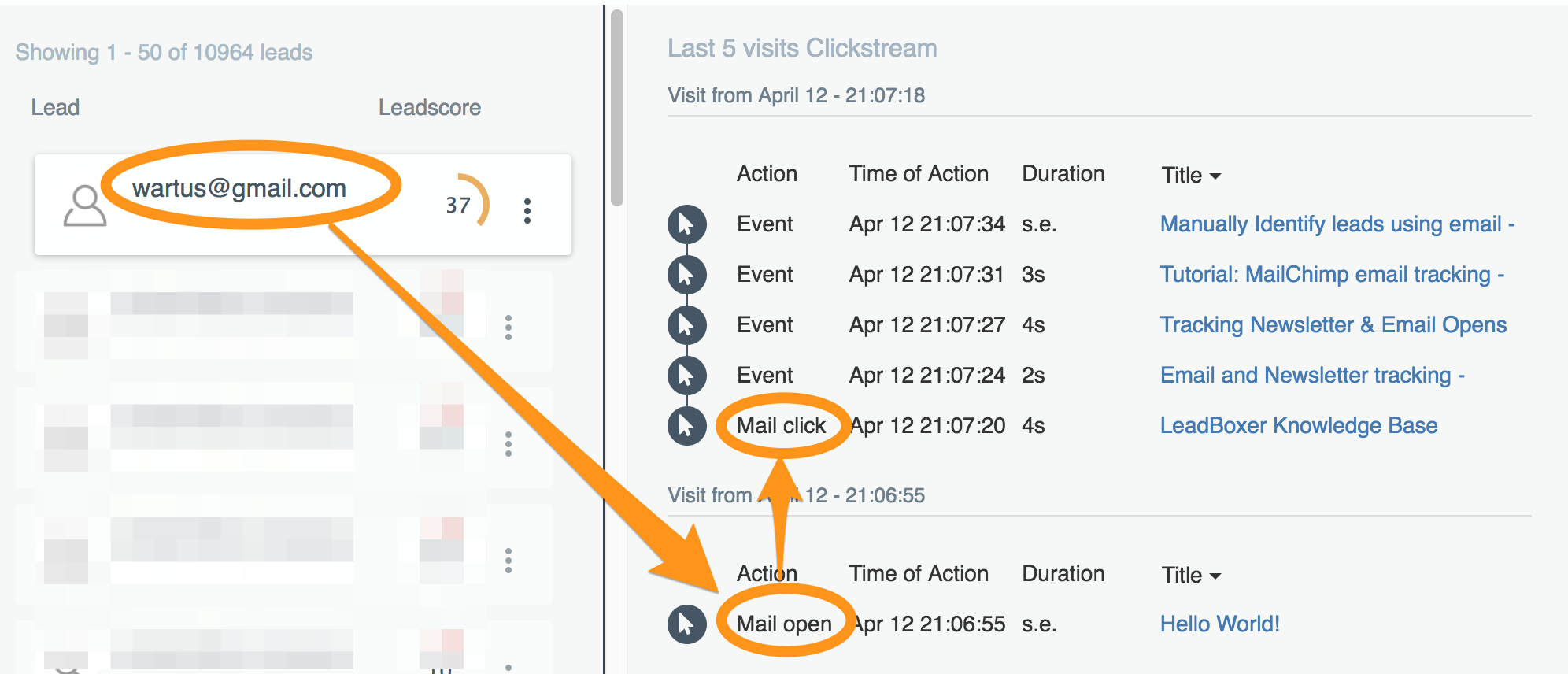
Note: all subsequent pageviews once recipients land on your site are added to the same profile and customer journey.
Last updated
