Pipedrive Workflow Automation with LeadBoxer
Pipedrive harnesses a powerful rule-based automation feature called Automation.
Automation can take a trigger event and perform one or many actions if the trigger is fired. The nice thing about this is that it can trigger based on the content of a note inside an activity, which is exactly what LeadBoxer creates. Meaning that you can automate your workflow based on the web and email behaviour of your Leads & Customers!
The possibilities are endless, but go get you going we are going to prove an example. In this example we are going to fire a slack message if a lead or customer looks at the pricing page.
Step 1: go to automation and create a new Automation
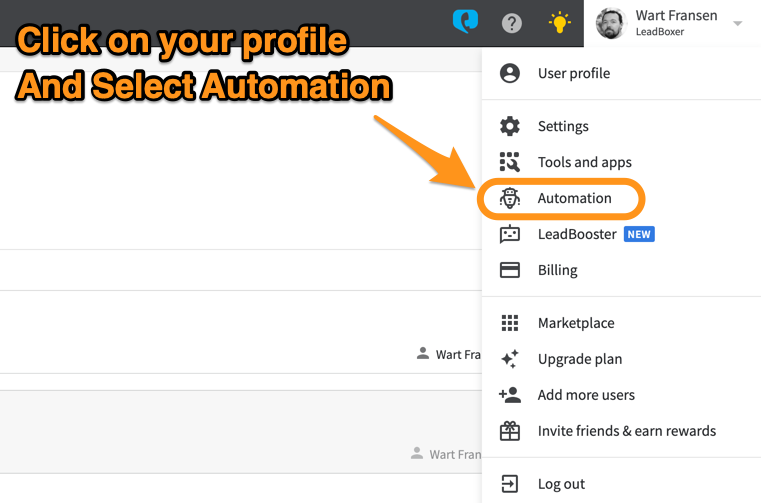
Step 2: Create a new custom workflow
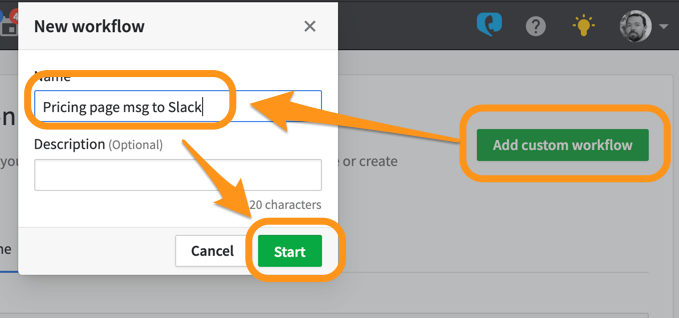 Step 3: Update the trigger starting event
Step 3: Update the trigger starting event
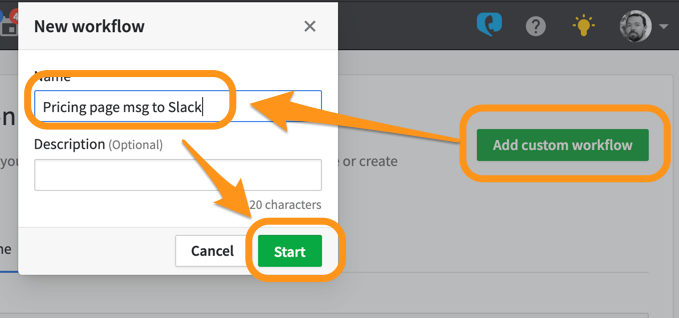 Step 3: Update the trigger starting event
Step 3: Update the trigger starting event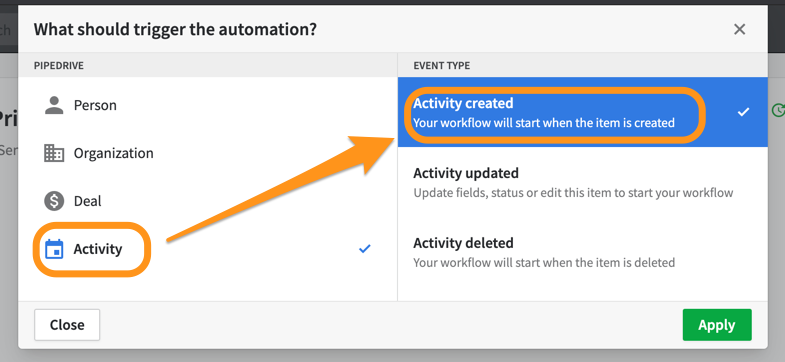
Step 4: Specify the conditions: a URL you want to trigger on
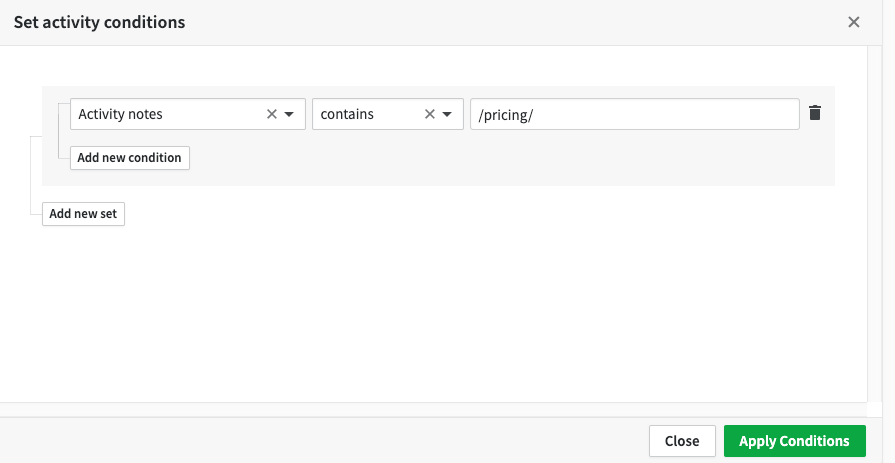 Step 5: Setup the action (in this example we have already connected our Slack to Pipedrive)
Step 5: Setup the action (in this example we have already connected our Slack to Pipedrive)
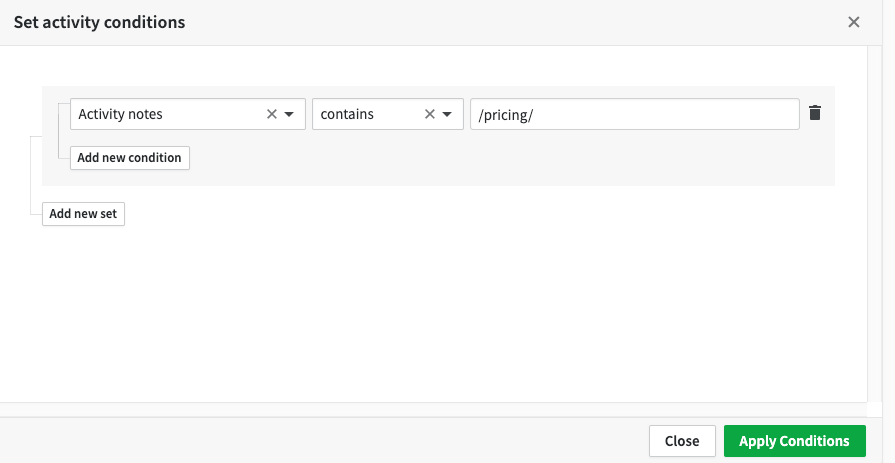 Step 5: Setup the action (in this example we have already connected our Slack to Pipedrive)
Step 5: Setup the action (in this example we have already connected our Slack to Pipedrive)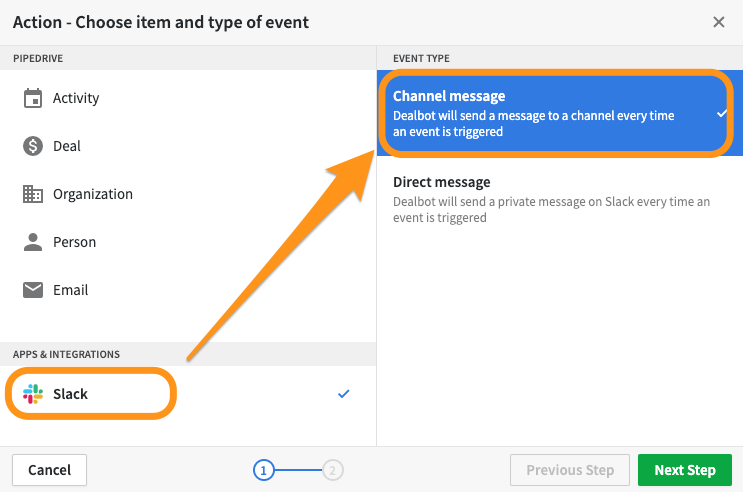
Step 6: Configure the message that will be send to Slack
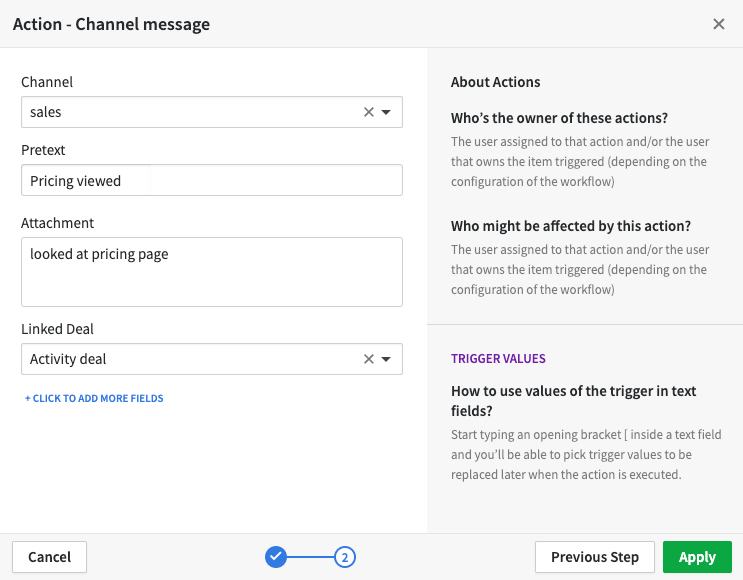 Thats it!
Thats it!
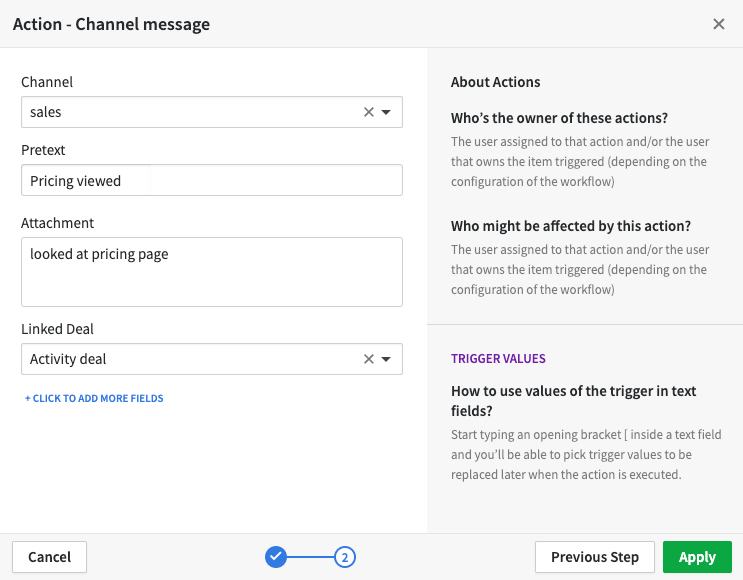 Thats it!
Thats it!Identified leads that look at our pricing page are now showing up in our Sales Slack Channel. Sweet.
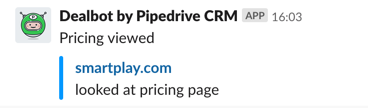
Still need help? Contact Us Contact Us
Last updated on January 15, 2020
Last updated